The Basics
you can import variable product by 5 methods that describe below.
Method 1 : Create variations from all attributes
It works just like the Link All Variations option inside WooCommerce.

In above example, ‘V-Neck T-Shirt’ is a product with 3 color variations.
Each color is separated by a pipe symbol – “|”.
Using the settings below, the WordPress Import Export Plugin will automatically generate variations for each color.
Download Sample File : CSV
Method 2 : Create Variations To Parent Based On Parent SKU
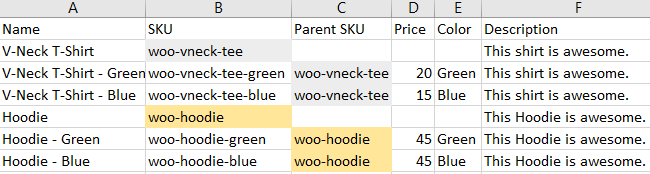
In this example, you’ll notice there are two products (V-Neck T-Shirt and Hoodie), with two variations each (based on Color).
In this example our file contains both the parent products and the variations.
The variations are grouped to their parent products using the SKU and Parent SKU columns. We can use the Parent SKU column to tell WordPress Import Export plugin to assign the variations to the parent product that has an SKU that is the same as the variation’s Parent SKU.
Download Sample File : CSV
Method 3 : Product Variations Grouped By A Unique Identifier
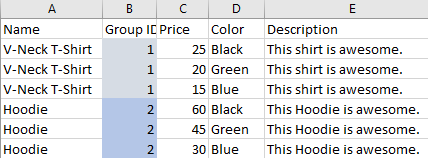
In this example, you’ll notice there are two products ( V-Neck T-Shirt and Hoodie ), with 3 variations each (based on color).
The variations are grouped together with the Group ID column.
We can use the Group ID column to tell WordPress Import Export plugin to group all the variations with the same group ID into a single variable product.
In this example our CSV file contains only variations. There are no parent products, but since WooCommerce requires parent products, WordPress Import Export plugin will automatically create the parent products for us.
Download Sample File : CSV
Method 4 : Variations Grouped By Title
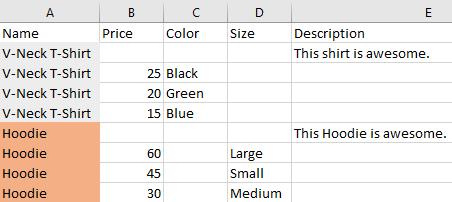
In this example, you’ll notice there are two products ( V-Neck T-Shirt and Hoodie ), with three variations each, based on Color and Size.
The Size attribute will be ignored for the V-Neck T-Shirt , and the the Color attribute will be ignored for the Hoodie .
In this example our file contains both the parent products and the variations.
The variations are grouped together by title. We can use the Product Title column to tell WordPress Import Export plugin to assign the variations to the parent product that has the same title.
Download Sample File : CSV
Method 5 : Variations Grouped By Title, No Parent Products
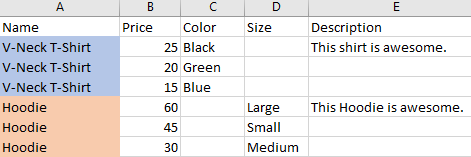
In this example, you’ll notice there are two products ( V-Neck T-Shirt and Hoodie ), with 3 variations each, based on Color and Size.
In this example our file contains only variations, without parent products. wordpress Import Export plugin will automatically create the parent products.
The variations are grouped together by title. We can use the Product Title column to tell WordPress Import Export plugin to create multiple variable products, with each one containing all the variations with the same title.
Download Sample File : CSV