With the WP Import Export plugin, you can easily import Advanced Custom Fields. This guide will show you how to import your ACF fields data in just a simple steps.
Step-by-Step Guide: Importing ACF Fields Data
Step 1: Start the Import Process
- Navigate to:
YOUR_SITE => WP Import Export => New Import => File Setup. Review the setup file, and if everything looks correct then click on top right ‘Next‘ button to next step.
Important Notes :
- If the setup file is exported using the same plugin, content types and all fields will be automatically mapped.
- If you’re using a custom file, the plugin auto-mapp certain fields, while others must be manually mapped.
Step 2: Select What to Import
- Choose the specific content types you want to import.
Step 3: Field Mapping, if you don’t understand, confusion, or unclear in field mapping step then click on Field Mapping learn more.
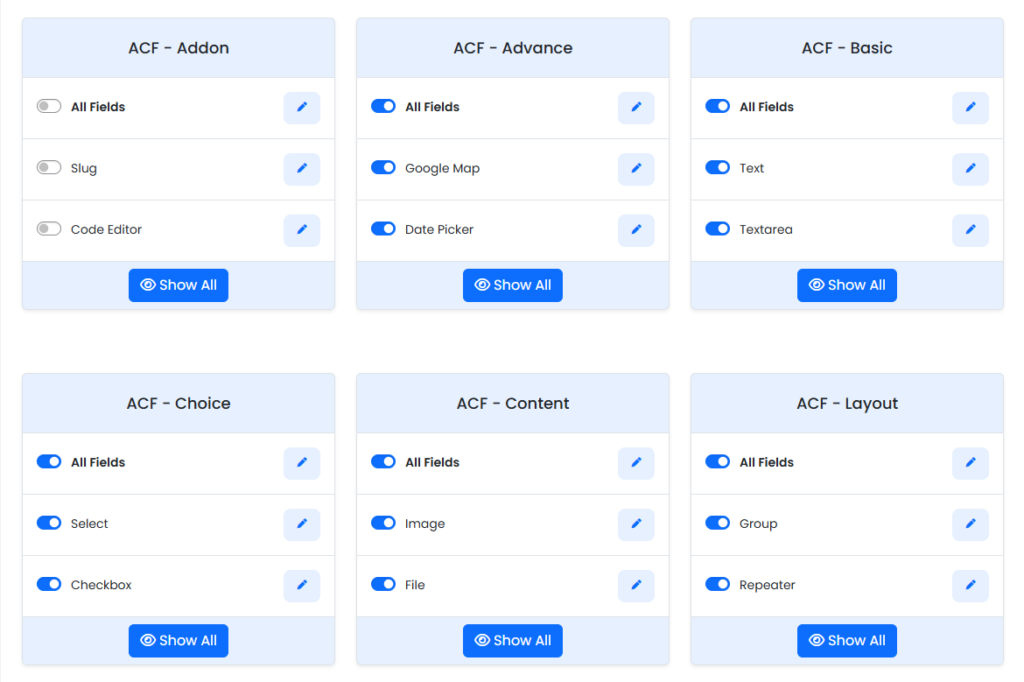
After this step, you can continue with the regular import process.