External Cron supports web host and other cron.
it’s based on URL.
Go to YOUR-WEBSITE => WP Import Export => Settings => Background & Cron Processing => Use Web Host / External Cron & Processing
Copy URL and use for setup.
http://YOUR-WEBSITE.com/wp-load.php?wpie_cron_token=[TOKEN]
Single time setup can work for all import and export. if amount of data are large then use 2 – 3 min interval
Limits
- Setup Manually on Host / Other Cron
Benefits
- High Speed
- Accurate
- Not affect user experience on site
Setup Cron
Step 1 : Setup Import OR Export schedule
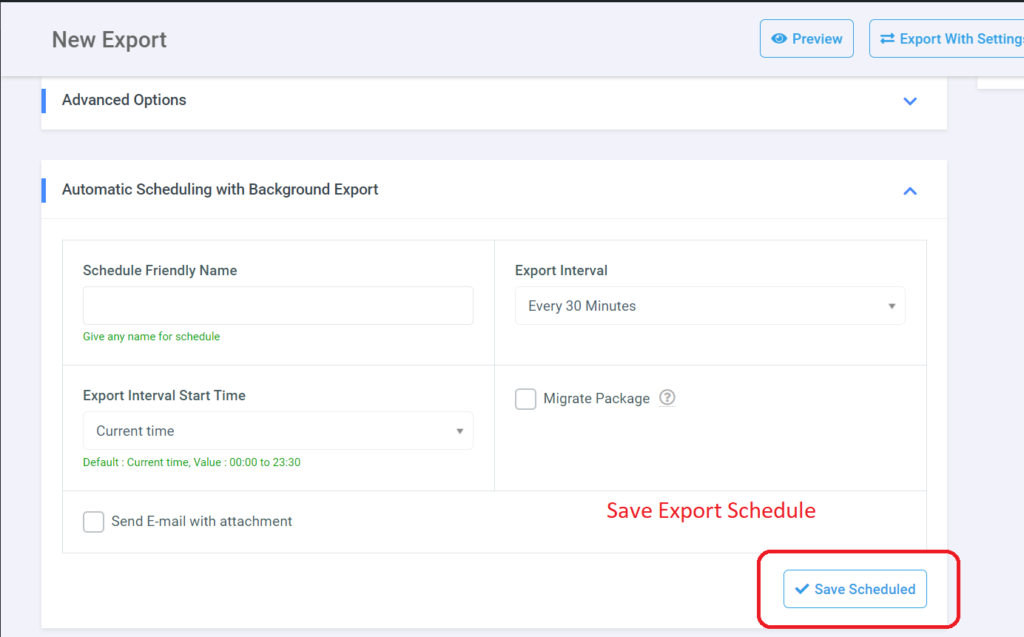
Step 2 : Get Cron URL
Copy cron URL from YOUR-WEBSITE => WP Import Export => Settings => Background & Cron Processing => Use Web Host / External Cron & Processing
http://YOUR-WEBSITE.com/wp-load.php?wpie_cron_token=[TOKEN]
Step 3 : Setting Up Cron Jobs ( Setup only one time )
Only single one time setup needed. all other scheduled processes sequential automatically by this URL.
Don’t setup multiple time
The instructions for setting up cron jobs vary across hosts. Commonly, you can do it in your web hosting control panel.
The processing URL should be run every two minutes because it may not finish your import in one run. The reason is that many hosts have maximum script execution times in place, so its only possible for the processing script to finish only a small percentage of your import before it is timed out.
If this is the case and the processing script is run again after two minutes, it checks to see if your import is finished, or if there’s still work to be done. If there’s work to be done, it will import posts for as long as it can, or two minutes, whichever is longer.
Below are a few cron command examples (not all options work with all hosts, ask your host for help as needed):
Method 1
wget --spider "http://YOUR-WEBSITE.com/wp-load.php?wpie_cron_token=[TOKEN]"Method 2
curl ""http://YOUR-WEBSITE.com/wp-load.php?wpie_cron_token=[TOKEN]"
Method 3
lynx "http://YOUR-WEBSITE.com/wp-load.php?wpie_cron_token=[TOKEN]"
Method 4
wget -q -O - "http://YOUR-WEBSITE.com/wp-load.php?wpie_cron_token=[TOKEN]"Sample Email template For host
To ask your web hosting provider to set up the cron for you, use this e-mail template:
Hi Support,
Please set up cron job.
CRON JOB
Fetch this URL every 2 minutes: http://YOUR-WEBSITE.com/wp-load.php?wpie_cron_token=[TOKEN]
Thanks,
Your Name