🔧 Basic Requirements
There are no specific hardware requirements for the WordPress Import Export plugin. However, if your server is maxing out its available resources during the import/export process, upgrading to a more powerful server can help speed things up. If your server’s resources aren’t fully utilized, upgrading may not significantly improve performance.
💡 Tip: If your server can run WordPress, it can run the WordPress Import Export plugin. The following software packages must be installed:
- PHP 5.6 or greater
- MySQL 5.5 or greater
- WordPress 4.4 or greater
- cURL
- libxml
- SimpleXML
- xmlreader
- xmlwriter
- ZipArchive
⚙️ Recommended Server Settings
These settings are recommended to avoid server errors. If your import/export process runs smoothly, you may not need to adjust anything.
- 🔢 Maximum Input Variables (PHP): Set in php.ini as max_input_vars. It determines the maximum number of input variables PHP will allow. Typically, 6000 is enough, but for larger imports, you may want to increase this value.
- ⬆️ Maximum Upload File Size (PHP): Set in php.ini as upload_max_filesize. This defines the maximum file size that can be uploaded to the server. Ensure this value is larger than the file size you are uploading.
- 📥 Maximum Post Size (PHP): Set in php.ini as post_max_size. It determines the maximum file size allowed in PHP processes. This should be set higher than upload_max_filesize.
- 🧠 Memory Limit (PHP): Set in php.ini as memory_limit. It controls how much memory a script can allocate. This value should be set higher than post_max_size.
- ⏲️ Maximum Execution Time (PHP): Set in php.ini as max_execution_time. It determines how long a script can run before it times out. If needed, ask your hosting provider to increase this limit, or try reducing the ‘Records per iteration’ setting in the plugin.
- ⏳ FCGID Timeouts (Apache): Set in httpd.conf as FcgidIOTimeout. It controls how long mod_fcgid will wait to perform read/write tasks. 90 seconds is usually sufficient.
📌 Note: If you’re not encountering any errors, there’s no need to worry about these settings!
📝 Helpful Tip
Feel free to contact your hosting provider if you need help adjusting these settings, or consult the plugin’s support team for further assistance.