Method 1: Automatic Installation
Automatic installation is the easiest method for installing the WP Import Export Plugin. follow these steps:
- Log In to Your Admin Panel
- Begin by logging into your WordPress admin panel.
- Navigate to Plugins
- Go to Plugins > Add New.
- Upload Plugin
- Click on the Upload Plugin button.
- Select the ZIP File
- Choose the ZIP file of the WP Import Export Plugin from your computer.
- Install Now
- Click the Install Now button.
- Completion
- WordPress will automatically handle the installation process for you.
Method 2: Manual Installation
To manually install the WP Import Export Plugin, follow these steps:
- Upload Files:
- Use FTP software to upload all files to your web server.
- Unzip the Archive:
- Extract the contents of the archive you downloaded.
- Upload the Plugin:
- Upload the wp-import-export folder to the wp-content/plugins directory.
- Activate the Plugin:
- Finally, activate the plugin through your WordPress admin dashboard.