Basics
To start importing images using the WP Import Export plugin, ensure that any images stored on your computer or local server are uploaded online first. This step allows the plugin to access and import them seamlessly.
Using a URL
To upload images easily, create an “images” folder on your site (e.g., http://your-site.com/images/<upload-your-images-here>), then place your images in that folder. Once done, you can import images from the URL as usual. For more information, see Importing Images From URLs
Using the Temporary Folder
If your images are bundled in a .zip, .gz, or .gzip file along with XML or CSV files, follow these steps:
- Unzip the file and extract the images.
- Upload the images to this location:
/wp-content/uploads/wp-import-export/temp/.
This ensures that the WP Import Export plugin can locate and import your images directly.For more information, see Importing Images from your server